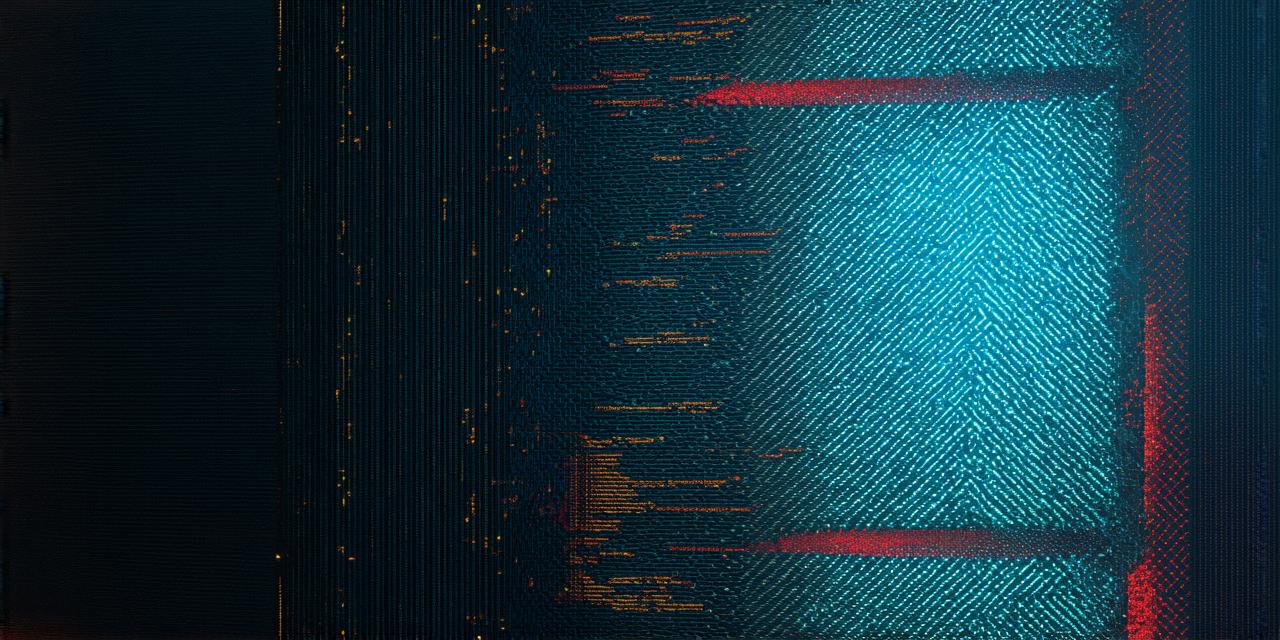If you’re new to using Unity 3D or looking for ways to improve your scenes, setting a background is an essential step. It provides a sense of depth and context to your game or project. In this article, we’ll go over the different methods for setting a background in Unity 3D, including creating custom textures and using pre-made assets.
Creating Custom Textures
The first method for setting a background in Unity is by creating custom textures. This involves using an image editor to create a texture that fits your needs. You can use any software you prefer, such as Photoshop or GIMP.
- Open an image editor of your choice.
- Create a new canvas that matches the size of your desired background.
- Add any necessary graphics or images to the canvas.
- Save the image as a texture file (e.g. PNG, JPG).
- Import the texture into Unity by dragging it into the Project window.
- Select the background layer in the Hierarchy view and click the Texture property in the Inspector.
- Choose your custom texture from the dropdown menu or by clicking the “Browse” button to navigate to the file.
Using Pre-Made Assets
The second method for setting a background in Unity is by using pre-made assets. These can include textures, skyboxes, and other background elements that are already available in the Unity Asset Store or from third-party creators.
- Open the Asset Store in Unity by clicking on the “Window” menu and selecting “Asset Store.”
- Search for a suitable background asset (e.g. skybox, texture).
- Click the “Add to Project” button to import the asset into your project.
- Drag the asset onto the background layer in the Hierarchy view.
- If the asset includes multiple textures or images, you may need to adjust the settings in the Inspector to set the desired background.
Conclusion
Setting a background in Unity 3D is an important step that can greatly enhance the look and feel of your project. By creating custom textures or using pre-made assets, you have plenty of options for setting a background that suits your needs. With these methods, you’ll be able to create a fully immersive environment that draws players in and keeps them engaged.