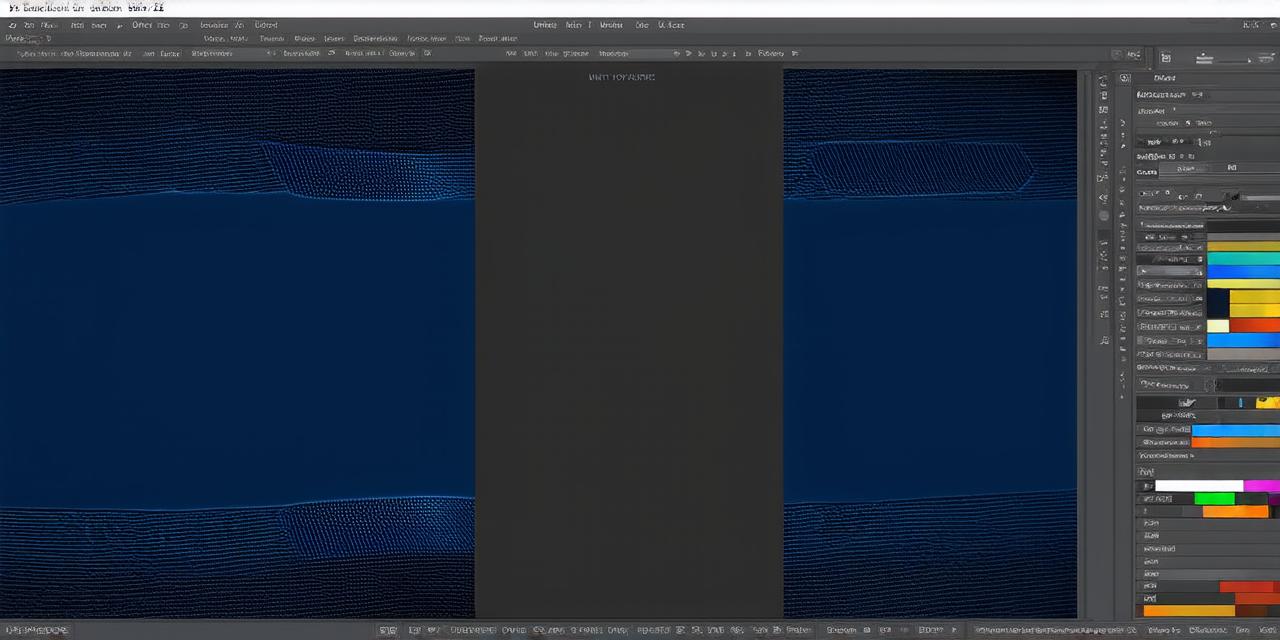Importing 3D Models
Unity supports many different file formats for 3D models, including FBX, OBJ, COLLADA, and more. To import a 3D model, simply go to the “Assets” menu in Unity and select “Import Package”. From there, navigate to the folder where your 3D model is located, select it, and click “Import”.
Once the model has been imported, you can use it within your scene by dragging it from the “Project” window onto the “Hierarchy” window. You can also access the imported model’s properties in the Inspector window.
Importing Textures
Textures are another important asset that can be imported into Unity. Supported file formats include PNG, JPEG, and TGA. To import a texture, go to “Assets” > “Import Package” and navigate to the folder containing your texture files. Select them and click “Import”.
Once the textures have been imported, you can attach them to your 3D models by dragging and dropping them onto the model in the Hierarchy window. You can also adjust the texture’s properties in the Inspector window.
Importing Audio
Unity also supports the import of audio files, including WAV, MP3, and OGG. To import an audio file, go to “Assets” > “Import Package” and navigate to the folder containing your audio files. Select them and click “Import”.
Once the audio has been imported, you can attach it to your scene by dragging and dropping it onto the object in the Hierarchy window that you want to apply the audio to. You can also adjust the audio’s properties in the Inspector window.
Importing Animation Clips
Animation clips are a powerful tool for creating animations in Unity. To import an animation clip, go to “Assets” > “Import Package” and navigate to the folder containing your animation clip files. Select them and click “Import”.
Once the animation clip has been imported, you can attach it to your 3D model by dragging and dropping it onto the model in the Hierarchy window. You can then use the animation clip to create animations for your model by setting up keyframes and applying animations in the Animation window.
Importing Other Assets
Unity also supports the import of many other types of assets, including scripts, particles, and more. To import these assets, go to “Assets” > “Import Package” and navigate to the folder containing your asset files. Select them and click “Import”.
Once the asset has been imported, you can use it within your scene by dragging and dropping it onto the appropriate object in the Hierarchy window. You can also access the asset’s properties in the Inspector window.
Conclusion
Importing files from other software into Unity is a straightforward process that can help you bring in assets that you have already created or that you cannot create natively within Unity.