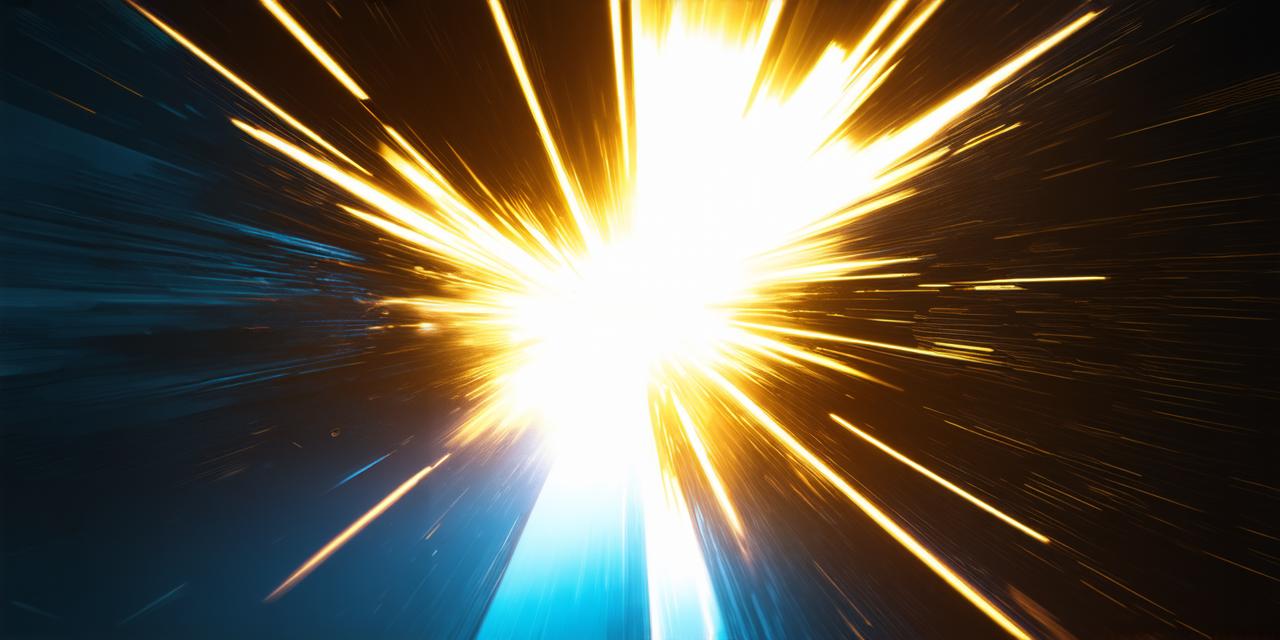In Unity, collisions between objects can be an important aspect of gameplay, allowing for realistic interactions between virtual entities. However, sometimes you may want to delete certain objects that have collided with others, either for aesthetic or gameplay reasons. In this article, we will explore the different methods for deleting objects on collision in Unity, as well as some best practices to ensure a seamless and effective experience.
Deleting Objects on Collision Dynamically
One way to delete objects on collision in Unity is by using scripting. You can create a custom script that detects collisions between two or more objects, and then deletes one of them dynamically. Here’s an example of how you can do this:
using System.Collections;
using System.Collections.Generic;
using UnityEngine;
public class CollisionDeletion : MonoBehaviour
{
void OnCollisionEnter(Collision collision)
{
// Check if the colliding object has a "deleteOnCollision" tag
if (collision.gameObject.tag == "DeleteOnCollision")
{
// Destroy the colliding object
Destroy(collision.gameObject);
}
}
}
3. Attach the script to an object in your scene that you want to delete on collision.
4. Add a “DeleteOnCollision” tag to another object in the scene that will collide with the first object.
5. Build and run your game, and watch as the object with the “DeleteOnCollision” tag is destroyed when it collides with the attached script.
Deleting Objects on Collision Statically
Another way to delete objects on collision in Unity is by using static scripting. This method involves creating a script that detects collisions between two or more objects and deletes one of them automatically. Here’s an example of how you can do this:
using System.Collections;
using System.Collections.Generic;
using UnityEngine;
public class CollisionDeletion : MonoBehaviour
{
public GameObject objectToDelete;
void Start()
{
// Check for collisions between the attached object and other objects in the scene
Collider[] colliders = Physics.OverlapSphere(transform.position, 10f);
foreach (Collider collider in colliders)
{
if (collider.gameObject == objectToDelete)
{
// Destroy the colliding object
Destroy(objectToDelete);
break;
}
}
}}
3. Attach the script to an object in your scene that you want to delete on collision.
4. In the inspector, drag and drop the object that you want to delete as a child of the attached script.
5. Build and run your game, and watch as the object is destroyed when it collides with the attached script.
Best Practices for Deleting Objects on Collision in Unity
Regardless of which method you choose, there are several best practices that you should follow when deleting objects on collision in Unity:
- Use unique tags or labels for each object that needs to be deleted on collision. This will make it easier to manage and control which objects are deleted.