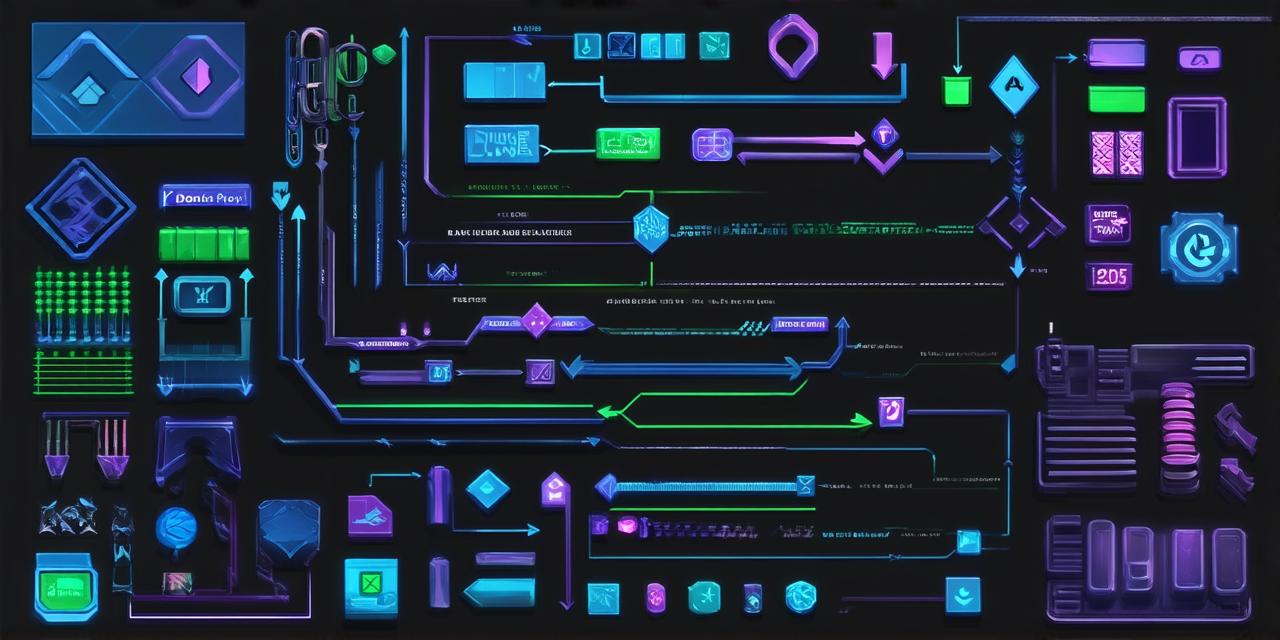Types of Character Movement
There are several types of character movement that you can create in Unity. Here are some of the most common ones:
Walking
Walking is one of the simplest movements that you can create in Unity. To create walking, you need to move the character’s feet back and forth in a repeating pattern. You can do this using an animation clip or by writing custom scripts. Here’s an example of how you can write a script for walking:
javascript
public class CharacterMovement : MonoBehaviour
{
public float speed 1f; // Speed of character movement
public Transform feet; // Feet transform
private bool isWalking false; // Flag to check if character is walking
private float time 0f; // Time for animation
void Update()
{
if (Input.GetKeyDown(KeyCode.LeftArrow)) // Walk left
{
// Code for walking left
}
else if (Input.GetKeyDown(KeyCode.RightArrow)) // Walk right
{
// Code for walking right
}
}
}
Running
Running is similar to walking, but the character moves faster. You can create a script for running that uses the same code as the walking script, but with a higher speed value.
Jumping
To create jumping, you need to add a Rigidbody component to the character and apply a force upwards when the spacebar is pressed. Here’s an example of how you can create a script for jumping:
javascript
public class CharacterMovement : MonoBehaviour
{
public float speed 1f; // Speed of character movement
public Transform feet; // Feet transform
public Rigidbody2D rb; // Rigidbody component
private bool isJumping false; // Flag to check if character is jumping
private float time 0f; // Time for animation
void Update()
{
if (Input.GetKeyDown(KeyCode.Space)) // Jump
{
rb.AddForce(Vector2.up * 5f); // Apply force upwards
isJumping = true;
}
}
}
Climbing
To create climbing, you need to add a Rigidbody component to the character and apply a force upwards when the up arrow is pressed. You also need to add constraints to ensure that the character moves realistically. Here’s an example of how you can create a script for climbing:
javascript
public class CharacterMovement : MonoBehaviour
{
public float speed 1f; // Speed of character movement
public Transform feet; // Feet transform
public Rigidbody2D rb; // Rigidbody component
public Transform handholds; // Handhold transforms
private bool isClimbing false; // Flag to check if character is climbing
private float time 0f; // Time for animation
void Update()
{
if (Input.GetKeyDown(KeyCode.UpArrow)) // Climb up
{
rb.AddForce(Vector2.up * 5f); // Apply force upwards
isClimbing = true;
}
}
}
Falling
To create falling, you need to remove the Rigidbody component from the character and add a script that makes the character fall down when it loses contact with the ground. Here’s an example of how you can create a script for falling:
javascript
public class CharacterMovement : MonoBehaviour
{
public float speed 1f; // Speed of character movement
public Transform feet; // Feet transform
public Rigidbody2D rb; // Rigidbody component
private bool isFalling false; // Flag to check if character is falling
private float time 0f; // Time for animation
void Update()
{
if (!rb.IsTouchingLayers(LayerMask.GetMask("Ground"))) // Check if character is not touching the ground
{
rb.gravityScale = 5f; // Apply gravity
isFalling = true;
}
}
}
Adding Realism with Physics-Based Animation
To add realism to your character’s movements, you can use physics-based animation techniques like ragdoll physics and constraints. Here’s an example of how you can create a script for adding