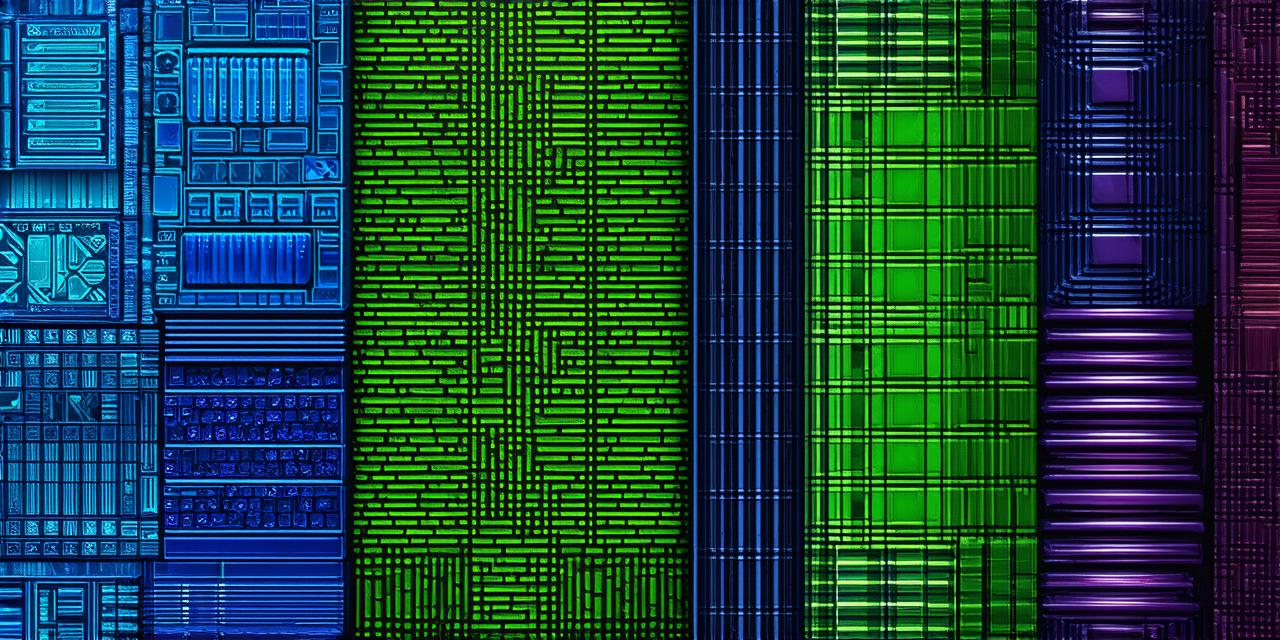Grid Setup
The first step to creating a grid system is setting up the grid itself. This can be done using the Grid component in the Unity editor.
- Select the game object that will serve as the center of the grid.
- Right-click and choose “Add Component” from the context menu.
- In the “Components” window, search for “Grid” and select it.
- Set the Grid’s cell size to your desired value. The cell size is the width or height of each square in the grid.
- Adjust the number of cells in both the X and Z axes as needed to create a grid that fits your needs.
- Set the “Grid Snapping” option to “Entire Grid”. This will ensure that objects can only be placed at the edges or centers of the grid cells.
Grid Placement
Once you have set up the grid, you can start placing objects on it. To place an object on the grid, follow these steps:
- Select the game object that you want to place on the grid.
- Click and drag the object until it is centered over a grid cell. The Grid Snapping option will help ensure that the object is placed at the center of a cell.
- Release the mouse button to place the object.
- Repeat steps 1-3 for additional objects.
Grid Alignment
In addition to placing objects on the grid, you can also align them using the Grid component. To align an object using the Grid component, follow these steps:
- Select the game object that you want to align.
- In the Inspector window, locate the Grid component for the object.
- Set the “Grid Position” value to the desired grid cell. The Grid Position value is a 2D vector that specifies the position of the object within the grid. The values are in meters by default, but you can change them to be in any unit you prefer.
- Adjust the “Grid Scale” value as needed to adjust the size of the object in relation to the grid cells.
Grid Navigation
A grid system can also be used for navigation in games or applications. To create a navigation system using the grid, you will need to use the NavMesh component and set up a NavMesh. A NavMesh is a mesh that contains information about the terrain of your game world, including the location and orientation of obstacles and the shortest path between two points.
- Select the game object that you want to use as the starting point for the NavMesh.
- Right-click and choose “Add Component” from the context menu.
- In the “Components” window, search for “Nav Mesh” and select it.
- Set the Nav Mesh’s settings as needed, including the size and density of the mesh.
- Add obstacles to the mesh by selecting a game object and adding the “Obstacle” layer in the Layer Mask section of the Inspector window.
- Use the NavMesh component to navigate between grid cells by setting the destination point to the desired cell and using the “Nav.FindPath” method to find the shortest path between the starting point and the destination.