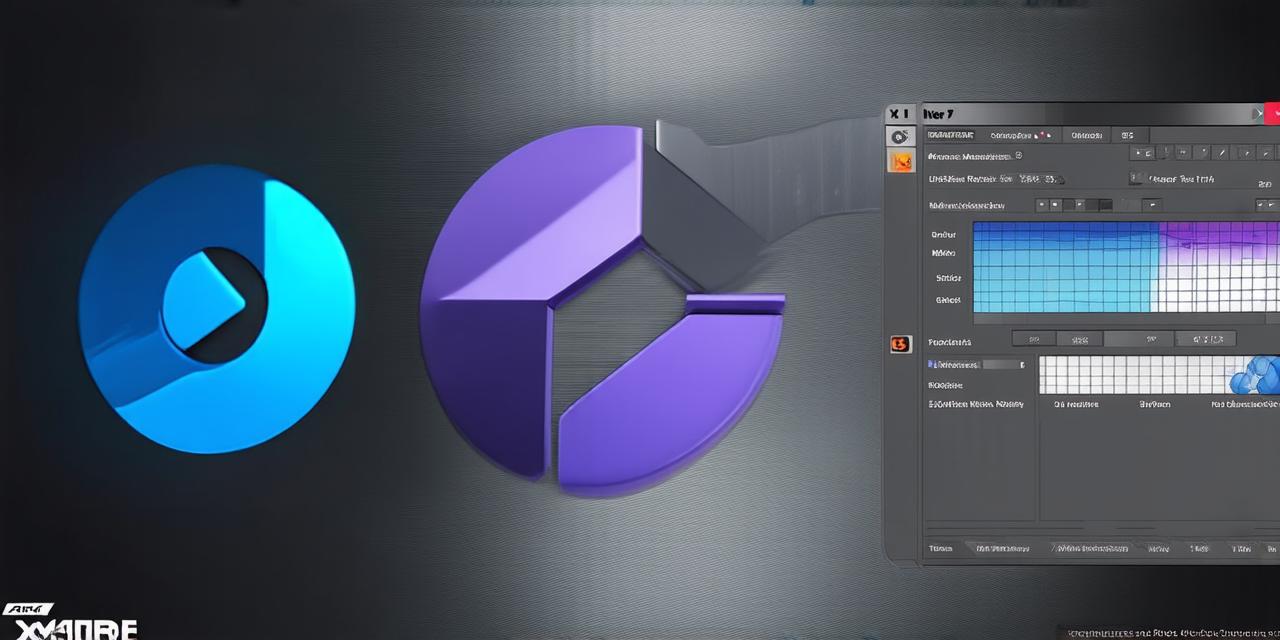Animating is a crucial aspect of game development that brings your characters and objects to life. In this guide, we will explore how to animate in Unity 3D, focusing on the basics for beginners.
Getting Started with Animations
Before we dive into the technical details, it’s important to understand what an animation is in Unity 3D. Simply put, an animation is a sequence of transformations that create the illusion of motion. In other words, it’s what makes your character walk, jump, or wave their arms.
Creating an Animation Clip
To create an animation in Unity 3D, you need to first create an animation clip. This can be done by going to the `Window` menu and selecting `Animation` > `Create`. From here, you can choose whether you want a 2D or 3D animation and give it a name.
Setting Up Keyframes
Once your animation clip is created, you need to set up the keyframes. Keyframes are the points in time where the transformation of an object occurs. For example, when animating a character walking, you might have keyframes for their feet touching the ground at certain intervals.
To set up keyframes, go to the `Animation` window and select the clip you just created. From here, you can add or delete keyframes by clicking on the timeline at the top of the window. You can also adjust the value of each keyframe by dragging the slider under the keyframe in the timeline.
Creating Animation Layers
Animations in Unity 3D can have multiple layers, which allows you to animate different parts of your character or object independently. For example, you might have one layer for the character’s arms and another layer for their legs.
To create an animation layer, go to the `Animation` window and select the clip you just created. From here, you can click on the `Create Layer` button and give the layer a name. You can then add keyframes to the layer as normal.
Animations Curves
Animations curves are used to control the speed and acceleration of an animation. There are several types of animations curves in Unity 3D, including linear, sine, cos, tangent, and more.
Linear Animation Curve
The linear animation curve is the simplest type of curve and is used to animate at a constant speed. For example, if you wanted your character to walk at a constant speed, you would use a linear animation curve for their feet touching the ground keyframe.
Sine Wave Animation Curve
The sine wave animation curve is used to create smooth, sinusoidal motion. It’s commonly used for animating objects that move in a natural, flowing way, such as waves or pendulums.
Tangent Animation Curve
The tangent animation curve is used to create sharp, sudden changes in animation. It’s commonly used for animating objects that need to quickly change direction, such as a character jumping or a car accelerating.